Geofencing allows you to customize configuration and restrictions for devices based on its location. The profile allows you to configure specific actions in and outside business zones.
Compatibility:
- Android Enterprise Device Owner
- Android Enterprise Profile Owner
- Samsung Knox
1. Geofencing map
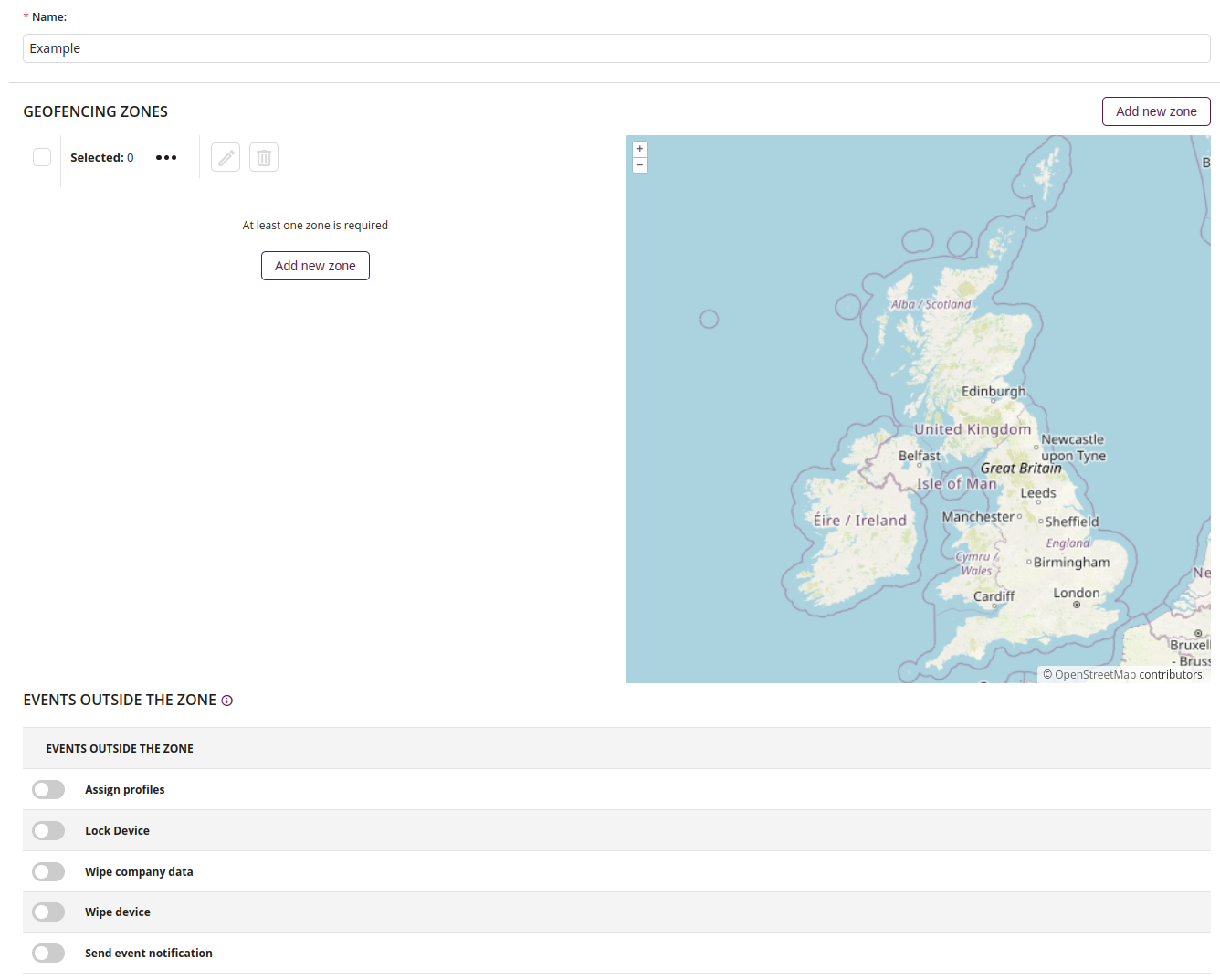
1 Name
- Enter the name of the new Geofencing profile
- Maximum length of the text is 255
- Required
2. Geofencing zones
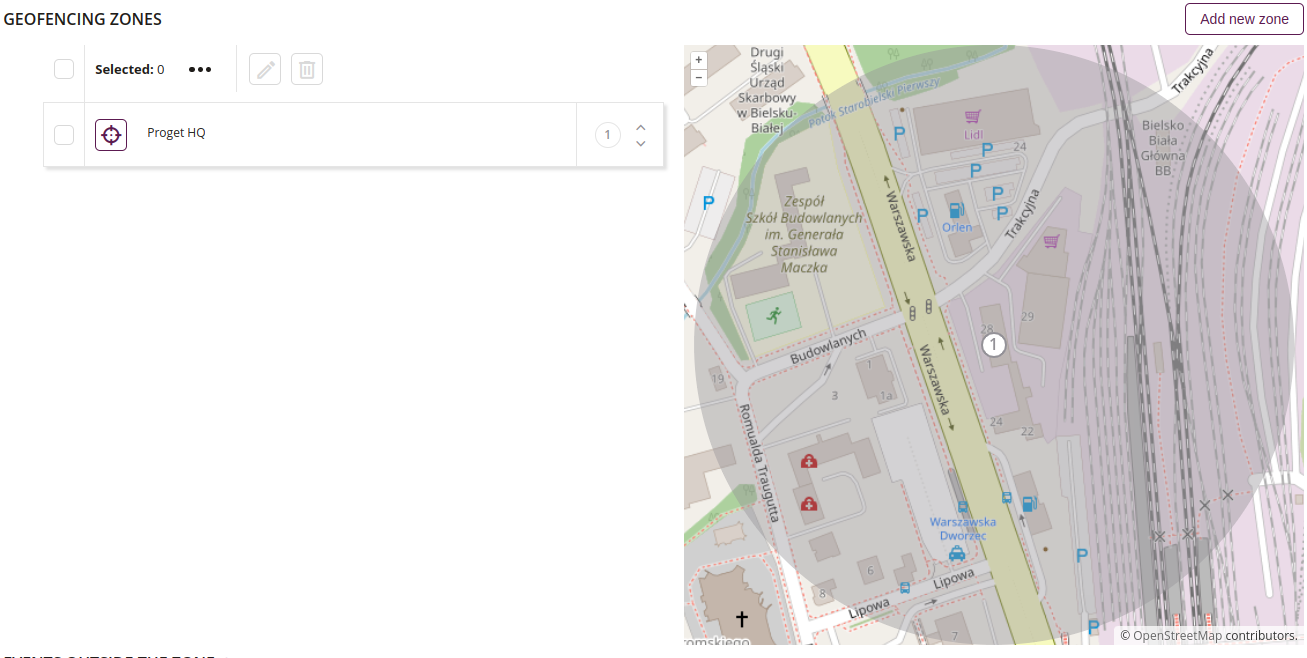
Edit
- Edit selected zone
Remove
- Remove selected zone
Created zones
- List of created zones
4 New zone configuration
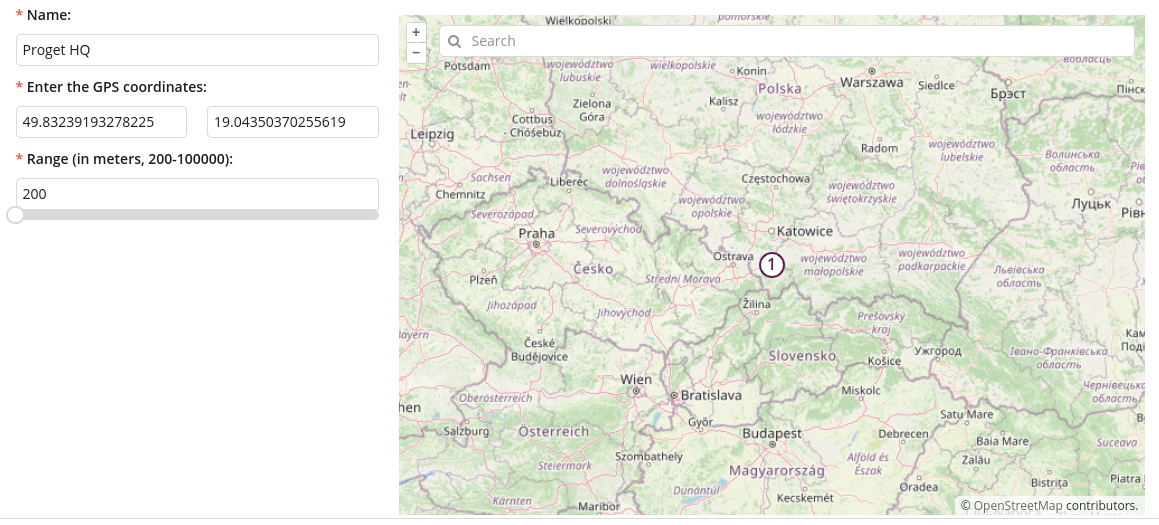
Name
- Enter the zone name
- Required
Latitude
- Enter the zone latitude
- Required
Longitude
- Enter the zone longitude
- Required
Range
- Enter the zone range
- Required
Find place
- Find a place on the map
3. Events
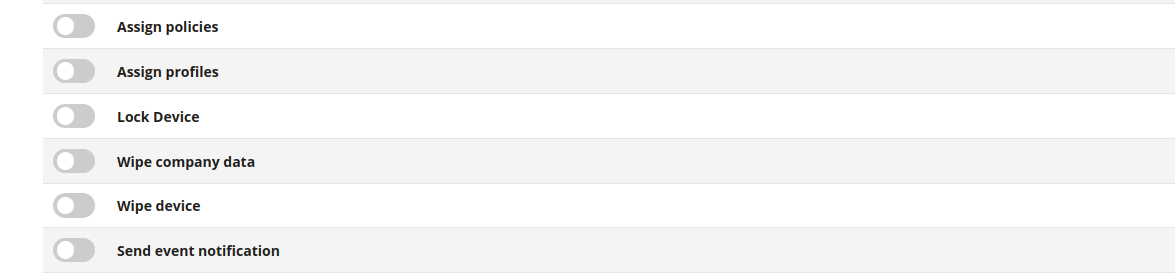
1 Assign policies
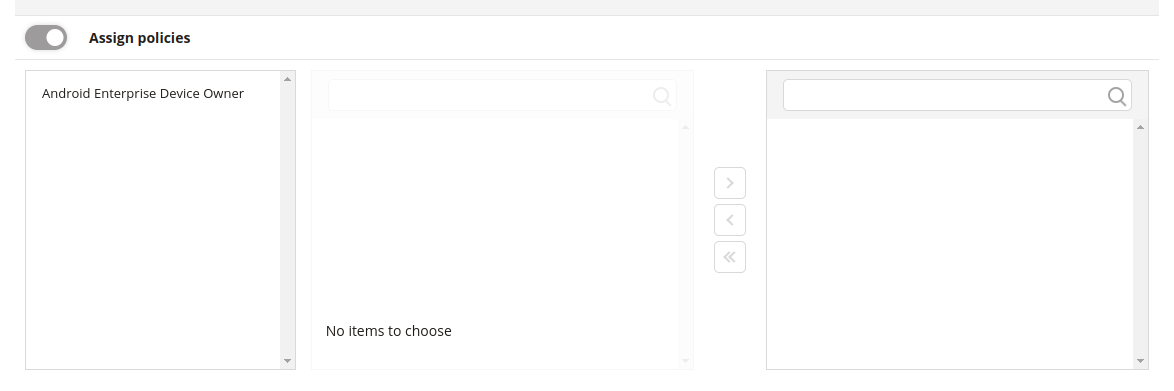
Choose policies
- Choose policies which will be assigned during event
2 Assign profiles
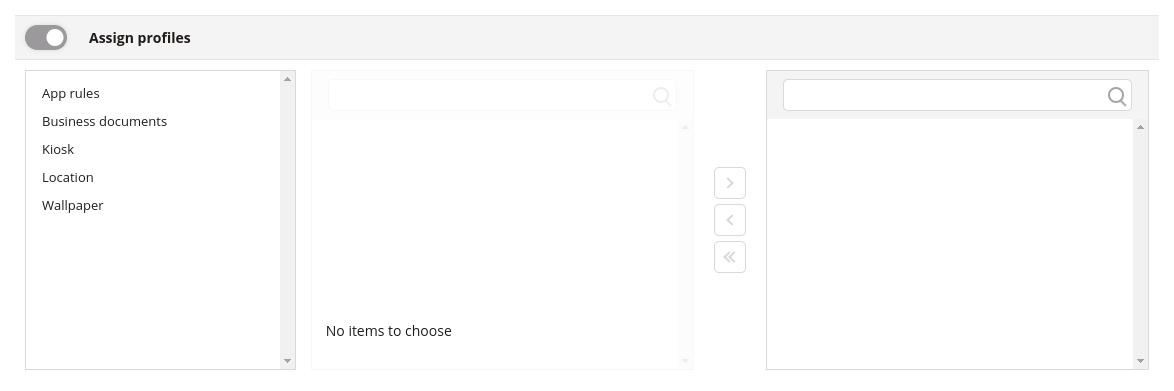
Choose profiles
- Choose policies which will be assigned during event
3 Lock device

Tolerance
- Choose the time after which device will lock
Message
- Enter the message which will be displayed on the locked screen
Phone number
- Enter the phone number which will be displayed on the locked screen
4 Wipe company data
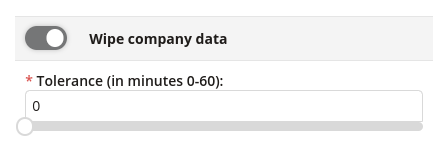
Tolerance
- Choose the time after which device will erase company data
5 Wipe device
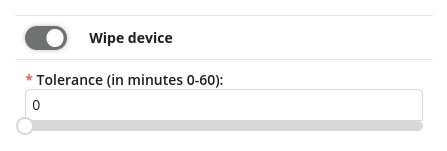
Tolerance
- Choose the time after which all device data will be erased
6 Send event notification
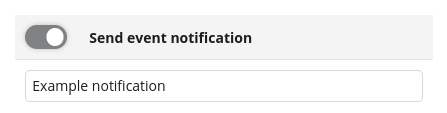
Text field
- Enter the text which will be displayed in notifications on devices outside the zone
