Integration with Android Enterprise provide enhanced security, management and application support for Android devices with 5.0 (Lollipop) version or later.
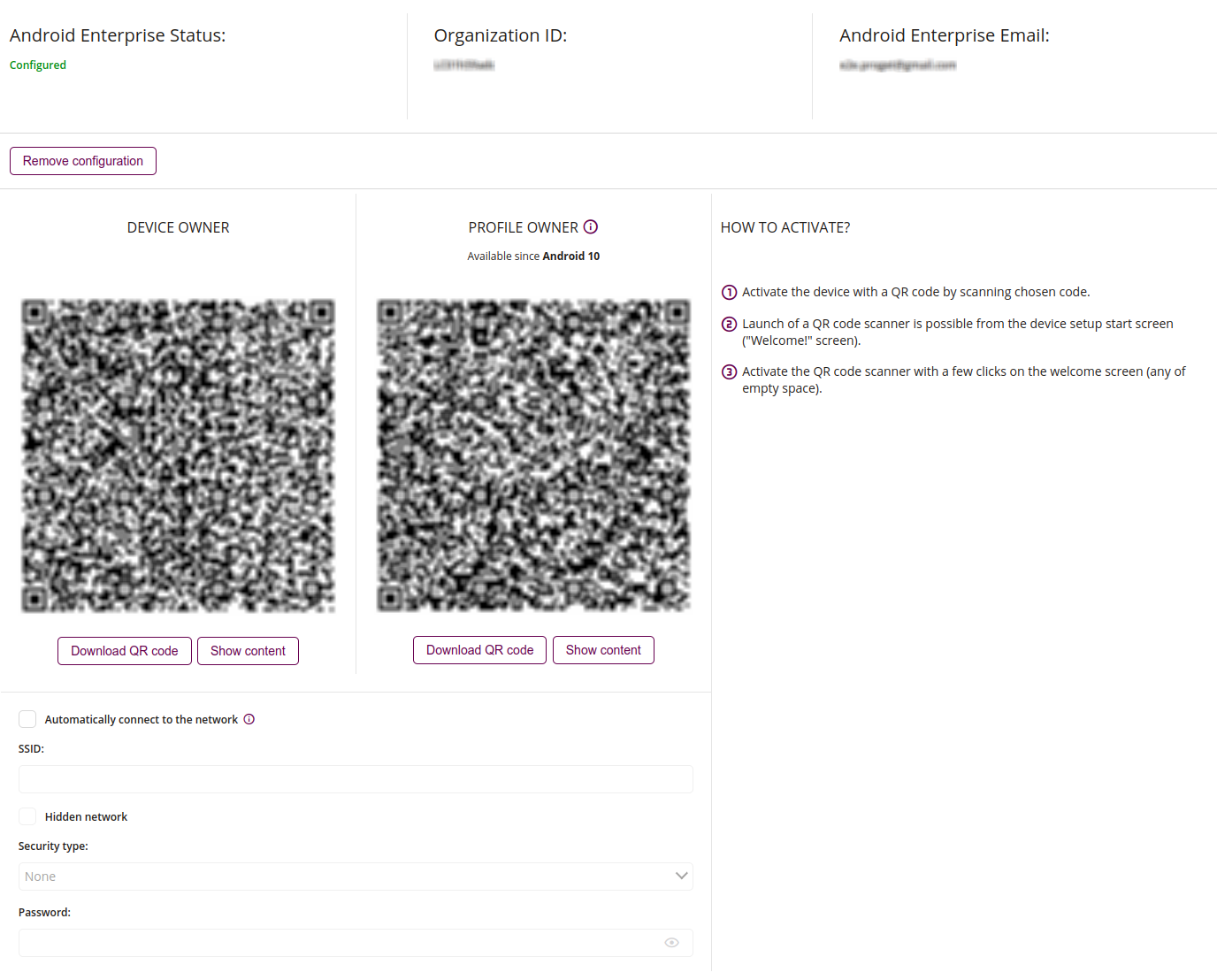
Remove configuration
- Removes Android Enterprise configuration
Download QR code
- Downloads QR code in .pdf format for Device Owner activation
Show content
- Displays the information contained in the QR code for Device Owner activation
Download QR code
- Downloads QR code in .pdf format for Profile Owner activation
Show content
- Displays the information contained in the QR code for Device Owner activation
Automaticly connect to network
- Allows you to add Wi-Fi credentials to the QR code, in order to automatically connect to the Wi-Fi network during registration.
The QR code will contain an unencrypted Wi-Fi password.
SSID
- Enter the name that identifies the wireless network.
Hidden network
- Required if the network for which we prepare configurations hides the SSID
Type of security
- One of:
- None
- Personal WPA/WPA2
- If ‘None’ is chosen, the network will be without security
- If ‘Personal WPA/WPA2’ is chosen, user authentication manage is via WPA pre-shared key
Password
- If ‘Personal WPA/WPA2’ is chosen, enter the pasword to the wireless network.
How to activate?
- The following instruction will help you download Proget app on your Android mobile device in chosen mode.
- One way to activate your device is by scanning the QR code in chosen activation type, this action will download and install
the Proget app (after scanning the QR code, you cannot change the activation type). To run the QR code scanner, the device must be restored to factory
settings. Activating the QR code scanner is possible by clicking several times on the welcome screen (any empty
place on the screen). - To complete the activation of the device, scan the small QR code for the previously selected activation or
add the device to automatic registration. A small QR code can be generated by clicking on the ‘Generate Activation’ button on the user card.
