Kiosk profile allows you to limit the functionality of the device to specific applications. You can use the Kiosk profile to configure the device to use only one or a few specific applications.
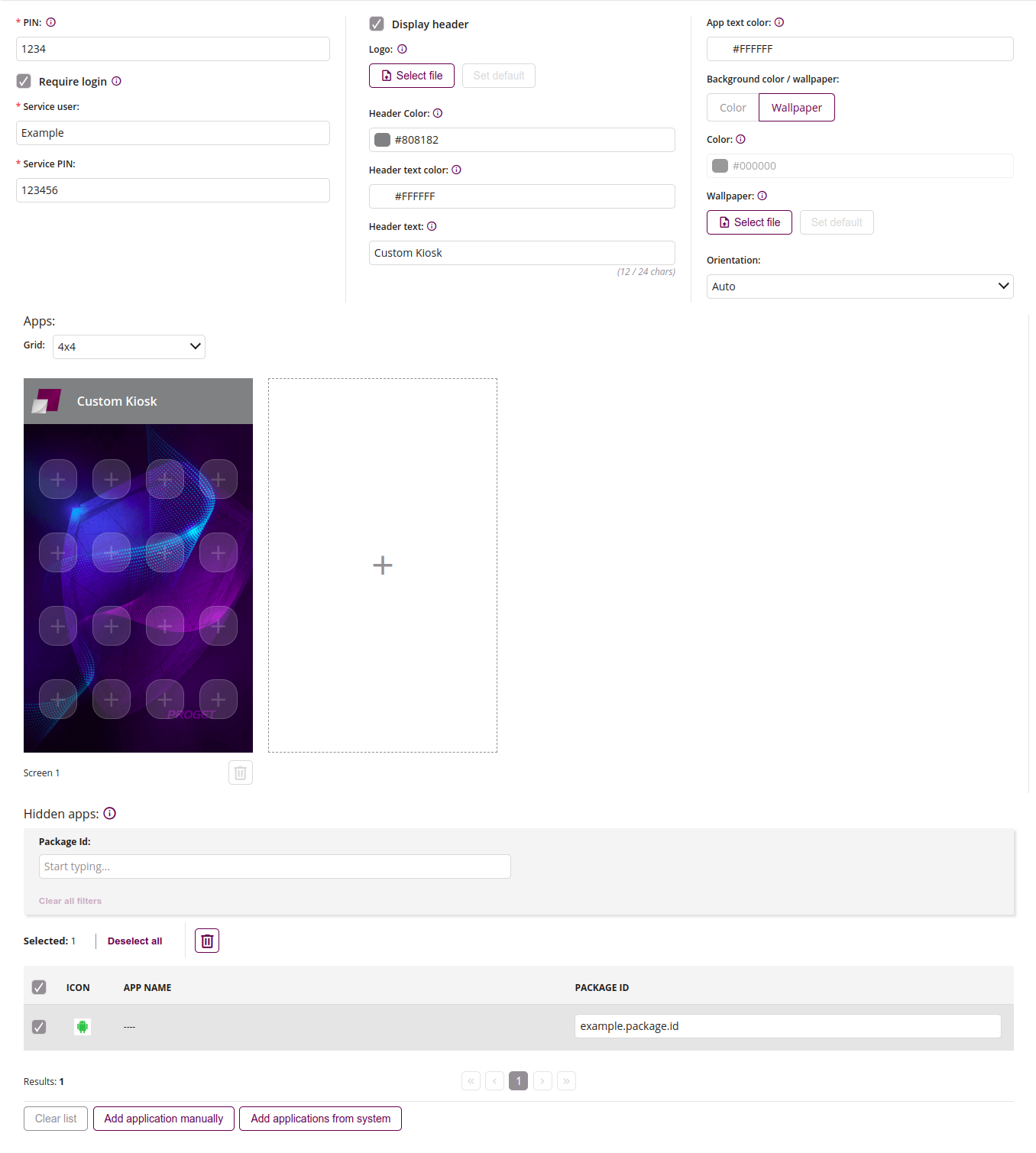
1 Admin configuration
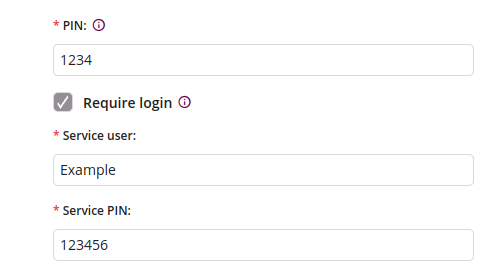
PIN
- Enter the PIN which will be used to exit the kiosk
- Minimum length of the PIN is 4
- Maximum length of the PIN is 16
- Required
Require login
- If checked, requires log in to kiosk via service credentials
- Available only on Android Enterprise Device Owner
Service user
- Enter the kiosk service username
- Required if “Require login” is checked
Service PIN
- Enter the kiosk service password
- Required if “Require login” is checked
2 Header customization
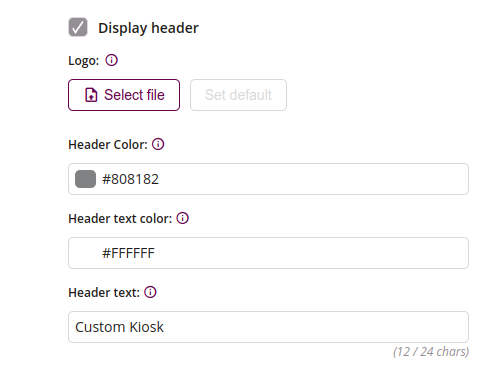
Display header
- If checked, displays the header in kiosk
- Available only on Android Enterprise Device Owner
Logo
- Choose the file of the logo in kiosk
- Allowed file type: png
- Required square graphics with maximum dimensions of 192 x 192 px
Header color
- Choose the color of the screen header background
Header text color
- Choose the color of the screen header text
Header text
- Enter the text of the screen header
- Maximum length is 24
3 Launcher configuration
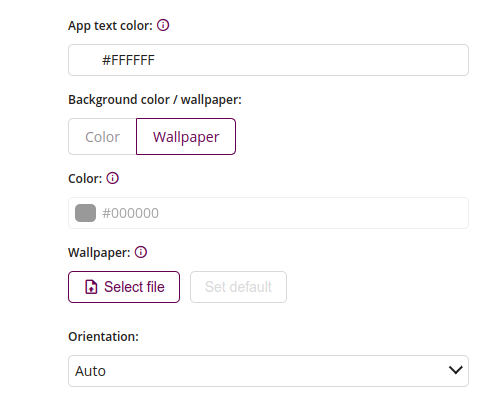
App text color
- Choose the color of the app text in kiosk
- Available only on Android Enterprise Device Owner
Background color / wallpaper
- Available only on Android Enterprise Device Owner
Color
- Choose the color of the screen launcher background
- Available only on Android Enterprise Device Owner
Wallpaper
- Choose the file of the wallpaper in kiosk
- Allowed file type: png
Orientation
- One of:
- Auto
- Portrait
- Horizontal
4 Apps
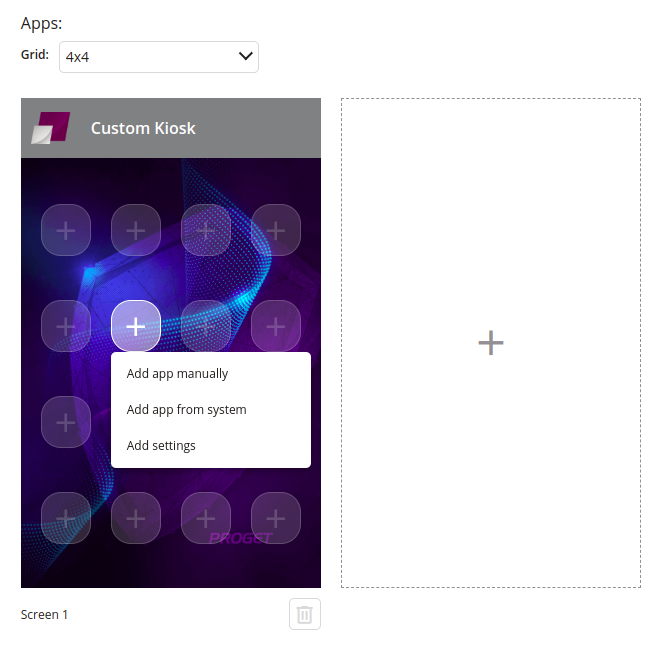
Grid
- Choose app grid at the Kiosk
- Available sizes depends on chosen orientation
Application holder
- Add applications to the screen
Add app manually
- Add application to the kiosk by providing its package ID
Add applications from system
- Add applications from list of available applications in the system
Add custom settings icon
- Restricted access to system settings
- Wi-Fi
- Bluetooth
- Screen brightness
- Volume
- If set, requires at least one category
- Can be placed in multiple places on screen
Add screen
- Up to 8 screens
Remove
- Removes screen
5 Hidden apps
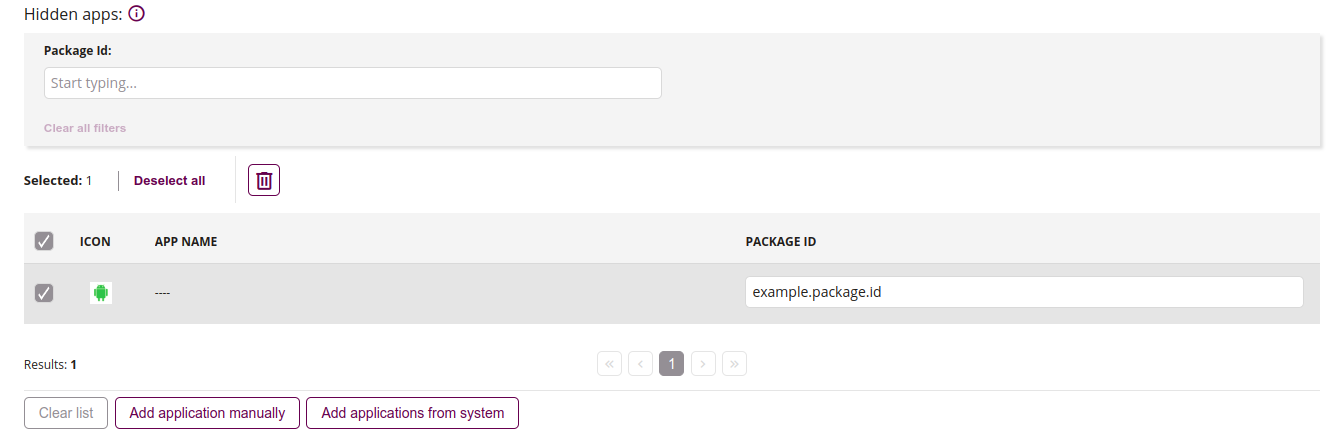
Remove
- Removes an applications added to list
Added application
- Added application to the list
Clear list
- Removes all applications added to list
Add application manually
- Add application to the kiosk by providing its package ID
Add applications from system
- Add applications from list of available applications in the system
